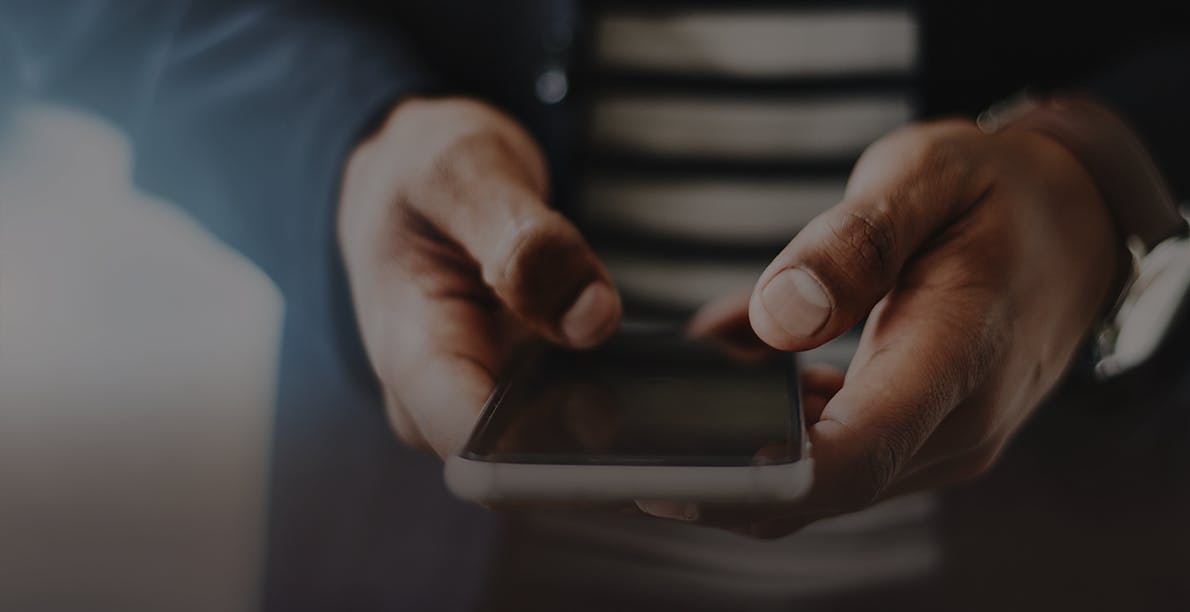
TUTORIALS & FAQS
CONTACT USAdams Bank & Trust is here to answer your banking questions and make staying on top of your finances simple. Below are answers to common questions and guides for utilizing our digital banking services.
FORMS & DOCUMENTS
ROUTING & ACCOUNT NUMBERS
- Log in to the AB&T mobile app.
- Select the desired account.
- At the top of the screen, tap the eye icon next to the last four digits of your account number. This will allow you to view your full account number.
LOCATE YOUR ACCOUNT NUMBER ON YOUR AB&T CHECKS

ONLINE & MOBILE BANKING
- Go to abtbank.com and click Login > Personal Banking Login at the top right.
- Click Enroll Now.
- Agree to the Terms & Conditions.
- Enter the requested information.
- Choose a Username & Password, then click Continue.
- Verify your email address.
- Set up 3 challenge questions and click Continue.
- Install the AB&T app from the App Store or Google Pay.
- Click Enroll Now.
- Agree to the Terms & Conditions.
- Enter the requested information.
- Choose a Username & Password, then click Continue.
- Verify your email address.
- Set up 3 challenge questions and click Continue.
1.Log into the App: After logging in, you will see several tabs at the bottom of your screen: Accounts, Cards, Transfer & Pay, Deposit, More. Click on the Deposit tab.
2.Deposit Options: You will have two options:
a.Deposit a Check: Select the account for the deposit and enter the check amount. Take pictures of the front and back of the check on a solid dark surface for best imaging.
b.View Mobile Deposit History: Check the status of your deposit under Accepted, Rejected, or Failed tabs.
3.Resubmitting Deposits: If your deposit does not appear in any tabs, it may need to be resubmitted. Retake the images and fill in the information again.
-Flatten the check if it is folded or crumpled.
-Keep the check within the corner guidelines of the app.
-Ensure all numbers at the bottom of the check and the endorsement on the back are readable.
-Keep the phone flat and steady, holding the camera square to reduce skewing.
-Take photos in a well-lit area and avoid shadows across the check.
-Place the check on a solid dark background before taking the image.
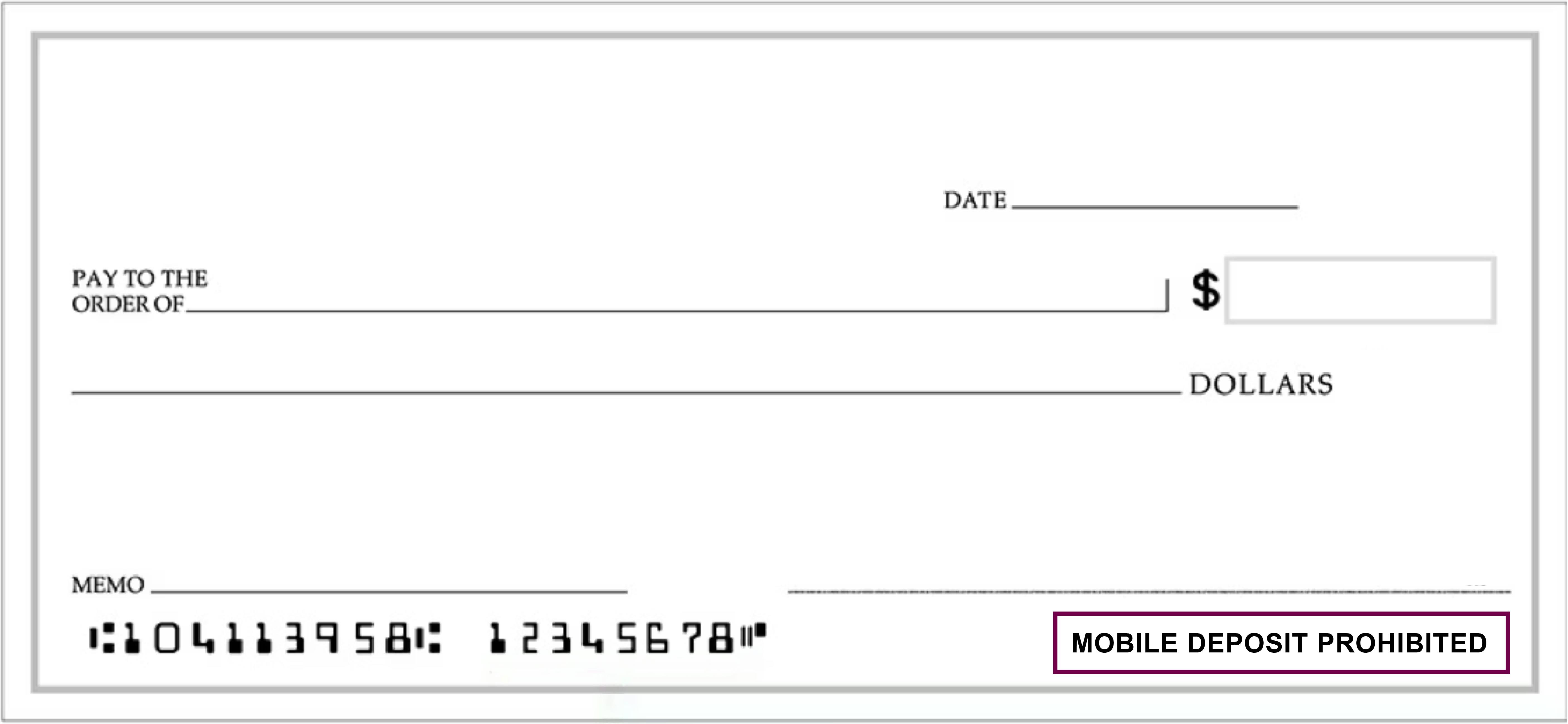
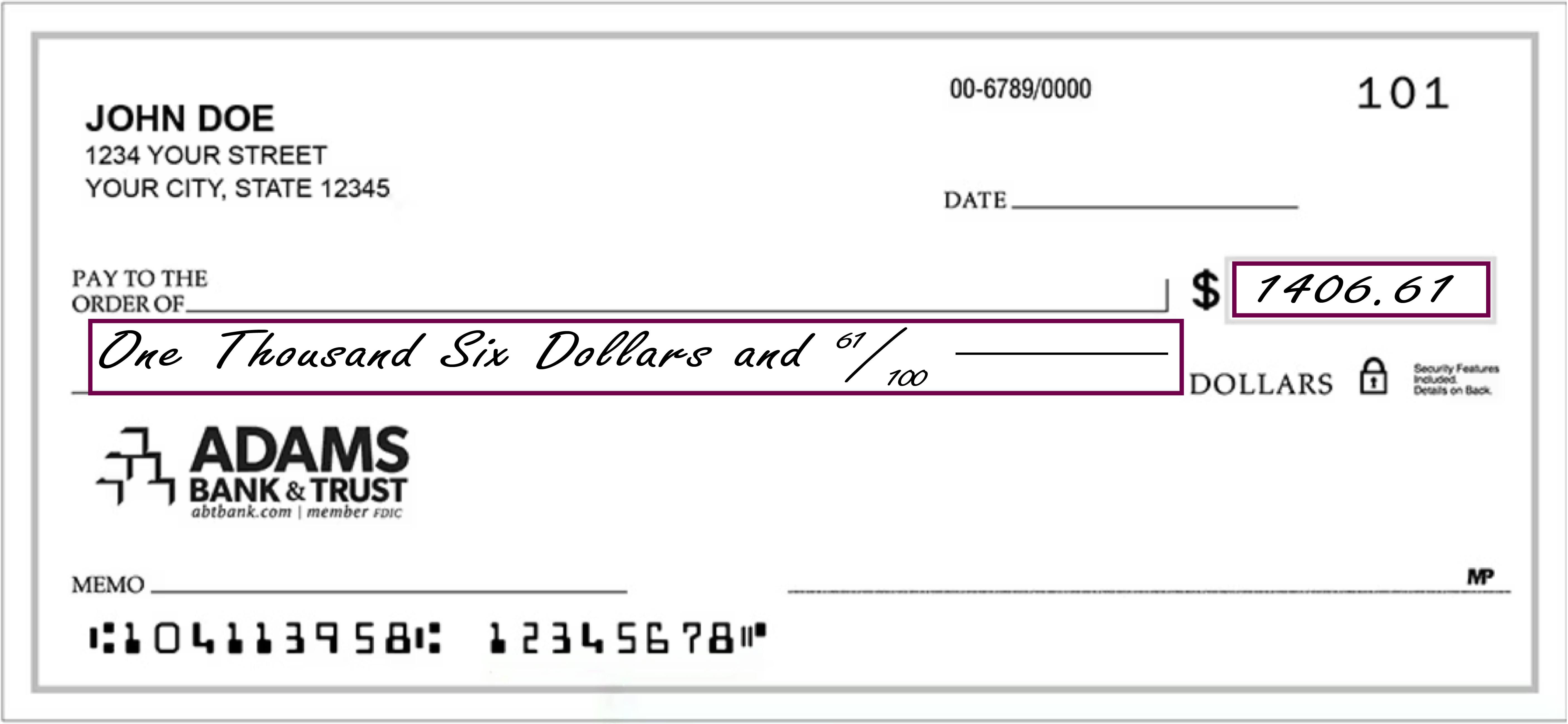
- Log in to the Adams Bank & Trust App.
- Tap Manage Alerts under Quick Links on the Accounts page.
- Toggle the switch to enable push notifications. The toggle will turn green and a menu of account settings will appear below. You may be asked to confirm that you would like to enable push notifications or to give the AB&T app permission to send push notifications in Settings. Tap Allow or update your settings to enable notifications.
- You are now enrolled in Alerts! To create your first alert, select from the options available under Live Updates. You can return to this screen anytime to adjust your alerts, view your alert history, and update your alert contact preferences. Read our Alerts page for more information about managing alerts.
SET UP ALERTS ON A DESKTOP
- Log in to your Adams Bank & Trust online banking account.
- Click Enroll under Alerts.
- Enter your email address and mobile phone number. This is where you will receive email and text notifications. Click Next.
- You are now enrolled in Alerts! To create your first alert, select from the options available under Alert Options. You can return to this screen anytime by clicking the Alerts button in the top right corner. On the Alerts page you can adjust your alerts, view your alert history, and update your alert contact preferences. Read our Alerts page for more information about managing alerts.
E-STATEMENTS
- Log in to your AB&T online banking account.
- Click Profile in the upper right corner.
- Click Edit next to Electronic Statements.
- Find the account you would like to enroll. Select eStatements under Delivery Method.
- Click to confirm that you have read and accept the Terms & Conditions.
- Click Save.
TRAVEL NOTICES
- Log in to the AB&T mobile app.
- Tap Cards.
- Find the appropriate card for your travel notice. You can toggle between cards by swiping left on the image of your card at the top of the screen. If you will be using multiple AB&T cards while traveling, you will need to submit a travel notice for each card.
- Go to Manage Card and select Manage Travel Plans.
- Tap the + next to Add Travel Plans. Before proceeding, the app will require you to verify a security token sent to the cell phone number or email address that you have on file.
- Enter your destinations and dates of travel. You can submit up to 15 domestic or international destinations. Remember to include all destinations where you may use your card such as the cities where you have layovers or the places you may stop for gas.
- Tap Submit.
- You will receive an email confirmation that we have updated your card(s) with your travel plans.